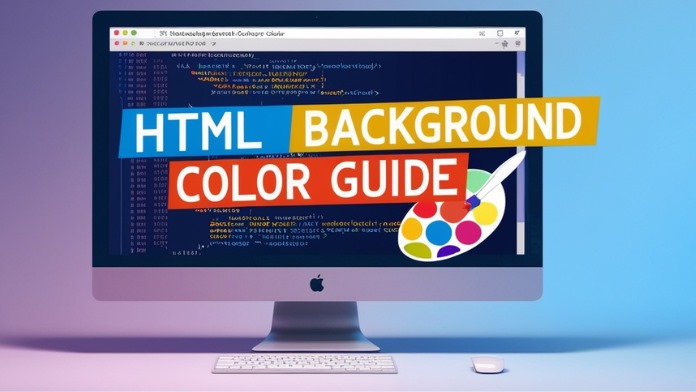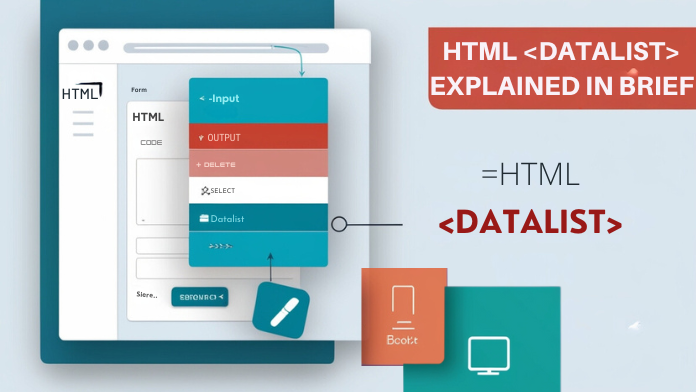The use of background colors plays an important role in web design. It not only enhances the aesthetics of the website but also improves the user experience.
Table of Contents
ToggleUsing background colors properly improves the readability and navigation of the website, keeping users on the website for a longer period of time. Therefore, setting the background color correctly using HTML and CSS is an essential skill.
In this post we will discuss different ways for the Correct Html For Adding A Background Color. We’ll cover everything from old methods like `<body bgcolor=”color”>` to modern CSS methods, like the `background-color` property. Additionally, we will also cover Hex, RGB, and HSL color codes and discuss in detail how they can be used.
By the end of this post, you will know what are the right ways to add background color and how to apply it effectively on your web page.
Correct Html For Adding A Background Color|A Simple Guide – Basic HTML Background Color
Using the `bgcolor` Attribute:
In earlier HTML versions, the `bgcolor` attribute was used to add a background color. This was a simple and straightforward way to set the background color inside the HTML tag itself. For example:
<body bgcolor="lightblue">In this code, the background color of the entire web page is set to `lightblue` using the `bgcolor` attribute inside the `<body>` tag.
The `bgcolor` attribute was widely used in older versions of HTML as it was an easy way to set the color from within HTML. However, as web development progressed, it was realized that HTML should be used only for content and styling should be managed with CSS.
For this reason, the `bgcolor` attribute has now been declared “deprecated”, meaning it is not recommended in modern web design. Setting the background color using CSS is a more flexible and powerful way, as it provides not only the background color but also many other styling options.
Pros and Cons:
Advantages:
– Simplicity: The `bgcolor` attribute was extremely easy to use, and could be implemented right inside HTML.
– Quick Results: It was suitable for quickly setting the background color.
Disadvantages:
– Limitations: `bgcolor` was only suitable for a limited number of colors and provided fewer options than CSS.
– Not Suitable for Modern Design: It is not recommended for modern web design as it mixes HTML and CSS together, making the code difficult to maintain.
– Lack of Comprehensive Styling Control: Compared to CSS, `bgcolor` only provides one type of styling (background color), whereas CSS provides flexibility for many other styling options.
Therefore, nowadays the `bgcolor` attribute is replaced by the CSS `background-color` property, which is more effective and flexible.
Adding Background Color with CSS
Inline CSS:
<body style="background-color: lightblue;">Using inline CSS, you can do styling inside an HTML element itself. In the code above, the background color is set to `lightblue` using the `style` attribute inside the `<body>` tag.
Adding styling via inline CSS is appropriate when you just need to quickly style a particular element or part of the page, or when you don’t need to link a CSS file. However, this approach becomes limiting when you need to do large-scale styling or apply the same style to multiple pages.
Use Cases:
– Suitable for quick styling.
– To apply styling to small or individual elements.
Internal CSS:
<style>
body {
background-color: lightblue;
}
</style>To use internal CSS, you use the `<style>` tag, which is placed in the `<head>` section of the HTML document. In this method, you can apply styling to the entire page or to certain elements. For example, in the code above, the background color for the entire web page is set to `lightblue`.
Internal CSS is useful when you only need to apply a style to one page. This makes it possible to have different styling for different pages of your website.
Use Cases:
– Suitable for applying styling to a single page.
– When you want to have a different style for a particular page.
External CSS:
body {
background-color: lightblue;
}External CSS is written in a separate `.css` file, which is added to the HTML document via the `<link>` tag. In the code above, the background color for the `body` element in the CSS file is set to `lightblue`.
The biggest advantage of external CSS is that it allows you to maintain consistent styling across the entire website. With this you can apply the same CSS file on different pages, which makes the code easier to maintain and can also reduce the load time of the website.
Advantages:
– Centralized control over the styling of the website.
– Possible to apply the same style to multiple pages.
– Helps keep code clean and organized.
Through these three methods you can effectively add background color to your website. Choosing the right method depends on your needs and the complexity of the web page.
Applying Background Color to Specific Elements
Background Color for Divs:
<div style="background-color: lightblue;">Content goes here</div>The div tag acts as a container in which you can place other HTML elements. Using the `style` attribute, you can set the background color for any div. In the example above, the `background-color: lightblue;` style has been applied inside the `<div>` tag, making the background color of this div `lightblue`.
Setting the background color for divs is useful when you want to make a particular section, such as a header, footer, or another container, stand out. You can give different styling to different parts of the page using this technique.
Specific Containers:
- `<div>`
- `<header>`
- `<footer>`
- `<section>`
- `<article>`All of these HTML elements act as containers, and a background color can be set for them so that they appear more prominently on the web page.
Background Color for Text Elements:
<p style="background-color: yellow;">This is a paragraph with a background color.</p>Sometimes you need to highlight a particular text or paragraph. In this case, you can apply background color to text elements as well. In the code above, the background color is set to `yellow` using the `style` attribute inside the `<p>` tag. The result is that this paragraph will appear with a `yellow` background.
This type of highlighting allows you to isolate important information, drawing the reader’s attention to that particular part. This is useful when you want to highlight notes, warnings, or any important messages.
Example Elements:
- `<p>` (paragraph)
- `<h1>` to `<h6>` (headings)
- `<span>` (inline text)
- `<a>` (link)It is possible to set the background color for all these text based elements, allowing you to make the text more attractive and clear.
Using these techniques you can style different parts and text of your website, making your website design more professional and user-friendly.
Hexadecimal, RGB, and HSL Colors
Hexadecimal Colors:
<body style="background-color: ADD8E6;">Hexadecimal color code is a special type of color coding format that uses a 16-based number system (0-9 and A-F). Each hexadecimal color code is made up of 6 digits, where the first two digits represent the value of Red (R), the next two Green (G), and the last two Blue (B).
For example, the hex code `ADD8E6` has `AD` for red, `D8` for green, and `E6` for blue, which together make the color light blue.
Hexadecimal color codes are used when you need to specify a particular color precisely. It is very common in web design and widely used in CSS.
RGB Colors:
<body style="background-color: rgb(173, 216, 230);">The RGB color model uses three primary colors: Red (R), Green (G), and Blue (B). Any color can be created by mixing different proportions of these three colors.
RGB codes are written as sets of three digits, such as `rgb(173, 216, 230)`. It contains `173` for red, `216` for green, and `230` for blue, creating a light blue color.
RGB color coding is more intuitive and easier to understand, especially when you need to directly control color values. It is commonly used to represent colors in digital displays and graphics.
HSL Colors:
<body style="background-color: hsl(195, 53%, 79%);">HSL stands for Hue, Saturation, and Lightness.
Hue represents the type of color and is expressed in values from 0 to 360 degrees. For example, 0 degrees represents red, 120 degrees green, and 240 degrees blue.
– Saturation refers to the intensity of a color, and is measured in percentage (0% to 100%). 0% is gray and 100% is full intensity of color.
– Lightness refers to the brightness of the color, and is also measured in percentage. 0% means black, 50% means any pure color and 100% means white.
In the example, `hsl(195, 53%, 79%)` means the color will be light blue with 195 degrees of hue, 53% saturation, and 79% luminance.
The HSL color model is used when you need to control colors based on hue, saturation, and luminance. This is useful for designers as it presents colors closer to human perspective.
With these three color coding methods, you can use colors accurately and effectively on your website, making it look more attractive and professional.
Best Practices for Using Background Colors
Contrast and Readability:
When you choose a background color, it is important to ensure that the color creates a good contrast with the text on your website. This is very important for ease of reading and improving the user experience.
High contrast colors, such as dark text and light backgrounds, help users read text easier. Conversely, using similar colors reduces the contrast between text and background, which can make reading difficult.
Example:
– If your background color is light, like `F0F8FF` (Alice Blue), the text color should be dark, like `000000` (Black).
– Conversely, if your background color is dark, such as `000000` (Black), the text color should be light, such as `FFFFFF` (White).
Maintaining such contrast increases the readability of your website and makes it easier for users to find information.
Consistency in Design:
Using consistent background colors across a website maintains consistency of design. This provides the user with a consistent and professional experience. When there are variations in background color across different pages and sections, it can make the website design inconsistent and confusing to the user.
Example:
– Use the same background color for all headers and footers in a website.
– Keep colors consistent for key sections and content to provide a consistent user experience.
This kind of consistency increases the uniformity of your website branding and design, which provides a better user experience.
Responsive Design Considerations:
Responsive design means your website should work well on different screen sizes and devices. When selecting a background color it’s important that you consider how it will look on different devices and screen sizes.
Example:
– Make sure the background color looks the same on mobile, tablet and desktop.
– Check color contrast and brightness based on screen size to ensure smooth overall user experience.
By checking out responsive design, you can ensure that your website remains attractive and user-friendly across all devices.
By following these best practices, you can make your background color use effective and professional, ensuring a better and consistent user experience on your website.
Using Background Colors in Responsive Design
Importance of Considering Responsiveness in Background Colors:
Nowadays, users access websites using different devices such as mobile, tablet, laptop, and desktop. Therefore, it is essential that your website design works correctly on all devices. To ensure this, you have to pay attention to Responsive Design.
Correct use of background colors plays an important role in responsive design. When you design a website, it is essential to ensure that the background colors look equally good on different screen sizes. If background colors look fine on one device but not on another, this may affect the user experience.
Example:
– A dark background color may look impressive on desktop, but on mobile it can make text difficult to read.
Similarly, a light background color may look good on a large screen, but on a small screen it may make text appear unclear.
Techniques for Ensuring Background Colors Work Well on Different Devices:
1. Using Media Queries:
Use CSS Media Queries to ensure responsive design. Through Media Queries you can set different background colors for different screen sizes.
/* for desktop */
body {
background-color: ADD8E6;
}/* for tablet */
@media screen and (max-width: 768px) {
body {
background-color: 87CEEB;
}
}/* for mobile */
@media screen and (max-width: 480px) {
body {
background-color: B0E0E6;
}
}In the above code, different background colors have been set for different screen sizes. As the screen size changes, the background color also changes, so that the website design appears correctly on every device.
2. Using Fluid Design (Using Fluid Design):
Fluid design means that you use percentage-based width and height for different parts of the website. This allows the background colors to fluidly adjust to different screen sizes.
body {
background-color: ADD8E6;
margin: 0;
padding: 0;
width: 100%;
height: 100%;
}In this example, the Width and Height are set to `100%`, so that the Background Colors cover the entire screen, no matter the screen size.
3.Checking Contrast and Visibility:
When selecting background colors for a responsive design, make sure that they have a good contrast with the text and other content.
– On mobile devices, choose light background color and dark text color, so that the text can be read easily.
– Use high contrast colors on desktop so that the website looks more impressive.
Using these techniques, you can ensure that your website’s background color looks effective and attractive across different devices, improving the user experience.
Common Mistakes and Troubleshooting Background Colors in HTML
Common Errors When Setting Background Colors:
1. Using the bgcolor Attribute:
In older versions of HTML, `<body bgcolor=”color”>` was used to set background colors. However, this method is now deprecated and should not be used in modern web design. Instead, CSS should be used.
<body bgcolor="lightblue">Mistake:
Nowadays, this method is considered outdated and setting background colors using CSS is the correct way.
Fix:
Set background colors using CSS, such as:
<body style="background-color: lightblue;">2. CSS Syntax Errors (CSS Syntax Errors):
When setting background colors in CSS, small syntax errors, such as using an incorrect semicolon or colon, can prevent background colors from being applied correctly.
Wrong code:
body {
background-color: lightblue
}Mistake:
Background color will not be applied due to lack of semicolon (`;`).
Fix:
body {
background-color: lightblue;
}3. Incorrect Color Values:
Sometimes, using an incorrect or not valid color value for Background Colors causes the color not to be applied. Such as use of incorrect Hexadecimal Code or RGB/HSL values.
Wrong Hexadecimal Code:
<body style="background-color: 12G45Z;">Mistake:
Using wrong letters in Hexadecimal Code will not apply the color.
Fix:
Use the correct Hexadecimal Code:
<body style="background-color: 123456;">How to Troubleshoot and Fix Background Color Issues
1. Using Browser DevTools:
Find and fix problems when background colors aren’t applied correctly by using the browser’s DevTools. DevTools lets you inspect and live edit CSS properties.
Example:
– In Google Chrome, open DevTools by pressing `F12` or `Ctrl + Shift + I`.
– Go to the Elements tab and select the HTML element whose background color is not being applied.
– Check the CSS Properties and see if there are any Syntax Errors or Conflicting Styles.
2. Checking CSS Specificity:
Sometimes, multiple CSS rules may be applied to the same element, which may cause specificity issues and the background color may not be applied.
Example:
/* Low Specificity */
body {
background-color: lightblue;
}/* Higher Specificity */
body.custom-background {
background-color: pink;
}Mistake:
If the `.custom-background` Class is applied, the `lightblue` color of the `body` will not be applied because the specificity is higher.
Fix:
Manage specificity appropriately or use `!important` if needed:
body {
background-color: lightblue !important;
}3. Stylesheet Loading Issues :
If your external CSS file is not loading, the background color will not be applied. This problem often occurs due to incorrect file path or network issues.
Example:
<link rel="stylesheet" href="styles.css">Mistake:
Wrong path or stylesheet not loading.
Fix:
– Make sure the file path is correct.
– Verify that the file is available on the server and is loading.
Also Read – Datalist In HTML
Conclusion
In this blog we learned different ways to add background colors using HTML and CSS.
1. Basic HTML Background Color:
– Using the old technique `<body bgcolor=”color”>`, which is now deprecated
2. Adding Background Color through CSS:
– Inline CSS: Setting the background color directly on the HTML element using the `style` attribute.
– Internal CSS: Setting the background color for a page by writing CSS code inside the `<style>` tag.
– External CSS: Setting the background color in a separate CSS file and linking it to the HTML page.
3. Specific Elements For Background Colors:
– Background Color for Divs and other containers:
– Background Color for Text Elements:
4. Hexadecimal, RGB, & HSL Colors:
– RGB Colors
– HSL Colors
5. Use of Background Colors in Responsive Design:
– Responsive Web Design uses different techniques to keep background colors in mind so that they work well on different devices.
6. Common Mistakes and Troubleshooting:
– Ways to avoid common mistakes and fix issues when setting background colors.
In this post you saw how many ways there are to set background colors in HTML and CSS and what is the importance of each one. Now you can experiment with different background color techniques to further enhance the design of your website. This will not only make your design more attractive but will also enhance the user experience.
Choosing the right background color for your website is an important part, so experiment when choosing it, and always remember that readability and consistency of design are important.
Additional Resources
If you are struggling to choose the right background color for your website, here are some useful online tools that will help you choose different colors and generate their HTML/CSS codes:
1. ColorHexa: This is another powerful tool that gives you detailed information about colors.
3. Adobe Color: This tool helps you create color combinations that suit your design needs.
If you want to learn more deeply into CSS and web design, the following articles and documentation may be useful to you:
1. MDN Web Docs – CSS: Backgrounds: This article gives you detailed information about Backgrounds in CSS.
2. CSS-Tricks – A Complete Guide to Backgrounds in CSS : In this article you will understand the various uses and techniques of Backgrounds in CSS. Can.
If this post helped you or you have any questions, please share in the comments section. Your ideas and questions are important to us, and we always look forward to communicating with you.
Every step towards designing your website and making it attractive is important. Through this post we have explained how you can style your website using different colors and CSS techniques. Now, use these tips to make your website even better, and let us know what you learned!
Go ahead and take your design to new heights!